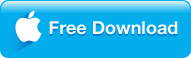Compared with DVD, there's no denying Blu-ray are more luxuries to get the absolute best possible pictures for watching, yet the price of Blu-ray double as well. However, if you like to steep a price to keep your Blu-ray collection alive and spinning, what media player will best display your Blu-ray movie's incredible 1080p up to 4K resolution? Here's the good news - you can watch Blu-ray discs with free VLC media player on your computer to light up every single channel of surround, immersing you in a dizzying swirl of hard-core digital cinema soundscape.

|
➤ Part 1 How to make Blu-ray work with VLC?
➤ Part 2 Why VLC won't Play the Blu-ray collections as expected?
➤ Part 3 Solution 1 Copy Blu-ray to fix VLC blu-ray work around not working
➤ Part 4 Solution 2 Convert Blu-ray to VLC most friendly file format
➤ Part 5 Solution 3 8K Player - the best VLC alternative to play Blu-ray movies
|
How to make Blu-ray work with VLC?
As we know, VLC is the most popular open-source media player software to run on the cross-platform systems like Windows, Mac OS X, Linux, etc., that plays most multimedia files as well as DVDs, Audio CDs, VCDs, and various streaming protocols. In fact, VLC 2.0 or later version supports the Blu-ray playback with some extra operations. So if you are using an old VLC version please please upgrade to get Blu-ray playback feature. Many people confuse the operations and don't know how to do it specifically. Below are the steps to guide you how to play Blu-ray movies with VLC.
Step 1 Download and the latest version of VLC media player from Videolan.org on your computer;
Step 2 Go to http://vlc-bluray.whoknowsmy.name/ to download the KEYS DATABASE(KEYDB.cfg) and AACS DYNAMIC LIBRARY (libaacs.dll for Windows or libaacs.dylib for Mac).
a. For Windows users (Windows XP/7/8/10 included), please notice you should download 32-bit files for 32-bit VLC, and 64-bit files for 64-bit VLC to install KEYS DATABASE by the path
1. Open user area "C:Usersyour usernameAppData";

2. Enable viewing hidden files. Click "Under Folder Options" and then click on "View" tab then select "Show hidden files and folders" and click "OK";

3. Create a new folder in the "AppData" with name aacs, and place the downloaded KEYDB.cfg key file in it;
4. Download AACS DYNAMIC LIBRARY on your computer and install. Just go to "c:Program Files" or "c:Program Files (x86)" if running 64bit, and navigate to "Video LAN > VLC", then paste or drag and drop libaacs.dll into it.
b. For Mac users, please ensure download the right key database AACS DYNAMIC LIBRARY for Mac (libaacs.dylib).
1. Put KEYS Database in ~/Library/Preferences/aacs/ (create it if it does not exist), and AACS dynamic library in the ~/lib directory;

Step 3 Run VLC and insert your Blu-ray disc into the Blu-ray drive, and open it with VLC, then your Blu-ray movie will start playing in VLC.

Tip: VLC does not yet support Blu-ray menus so you must manually select title to play.
|
Why VLC won't Play the Blu-ray collections as expected?
Errors you May Encounter When Playing Blu-ray in VLC even you have successfully downloaded and installed VLC V2.0 above by following the above instructions above. But most people found, after inserting Blu-ray disc, VLC always prompted the error like "this blu-ray disc needs a library for bd+ decoding, and your system does not have it" or "VLC keep Blu-ray loading but nothing presents." In fact, not all the Blu-ray discs are supported, and the reason are complicated. However, the most cause might be VLC can only deal with discs which its library has the corresponding AACS keys, yet the AACS and BD+ DRM libraries and keys won't shipped with the Blu-ray discs, as their publishers seem to take everyone as pirate, even you already spend money just for personnel movie enjoyment.
In case there are a lot of unsolved problems that you are experiencing every now and again when it comes to playing Blu-ray with VLC, there are better options that you can adopt so that you can continue to enjoy your Blu-ray videos.
|
Solution 1 Copy Blu-ray to fix VLC blu-ray work around not working
One of the effective methods to solve the problem of Blu-ray movies failed to watch with VLC, is to copy the whole Blu-ray disc to M2TS Folder or Blu-ray ISO images for bypassing the Blu-ray protection code without transcoding Blu-ray. To do this, you can use Dimo Video Converter Ultimate, a professional Blu-ray backup tool that is a ONE-CLICK Blu-ray copy and backup software program that lots of advantages on backup Blu-ray discs to the same M2TS file container for VLC playback yet keeping all information and content in the original Blu-ray disc.
What's more, as the best Blu-ray to VLC backup software, it could copy Blu-ray whatever with AACS, BD+ or the latest MKB protection in region A, B, or C, or CSS-DVD disc ranging from region 0 to 6. If you are running on Mac OS (including macOS Sierra 10.12), please turn to Dimo Video Converter Ultimate for mac. Now just download the program and follow the steps below to finish your task.
Free Trial Free Trial
people have downloaded it

Step 1: Tap "Add Blu-ray" button to load your inserted Blu-ray disc or Blu-ray folder. Once imported, you will get a list of titles on the source..
Step 2: Click "Direct Copy" and it will copy the intact main movie without any recoding and you will get a lossless m2ts file at amazing conversion speed.
Step 3: Hit "Start" to begin copying Blu-ray to M2TS without encoding, it will take only 30 minutes to copy a 27GB Blu-ray main title to an M2TS video with the identical file size. Please take patience, once Blu-ray backup done, then you can use VLC to open this M2TS Blu-ray files with multiple audio and subtitle tracks reserved.
|
Solution 2 Convert Blu-ray to VLC most friendly file format
Other than backup Blu-ray to remove the protection technology, you could do more to make full use of VLC media player by converting Blu-ray to VLC supported format. And Dimo Video Converter Ultimate is so pretty versatile to be the powerful Blu-ray rippers and converters as well in the market today. It has the ability to rip convert any commercial and homemade Blu-ray including DVDs to any format that you think of, let alone the native VLC compatible file formats like MP4, MKV, M4V, MOV, AVI etc. Free from the AACS, BD+ limitation, by just a single click, you can convert your Blu-ray movies, in a 30X faster conversion speed than any conventional converter. Plus, one superior feature of Dimo Video Converter Ultimate is that it fully supports Blu-ray 3D. It can convert Blu-ray 2D to Blu-ray SBS 3D by its build-in editor.

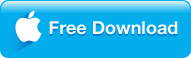

Step 1. Insert Blu-ray into your BD drive and launch the Blu-ray ripper of Dimo Video Converter Ultimate, then load Blu-ray contents to the program by "Add Blu-ray", then it will automatically range your Blu-ray from main titles to credit title.
Step 2. Hit the drop-down menu of "Select Format", which will bring up a panel of tons of preset formats where you can choose any format you will play as per your playback devices or compatible media player. Here we just pick "Video" > "MP4" who is widely accept by VLC and nearly all devices.
Tips: Assumed your Blu-ray disc containing several foreign languages or subtitles even Dolby TrueHD 7.1 soundtrack, you could keep all of them by click "MultiTrack" >"Lossless MKV".
Step 3. Click "Start" button to initiate the Blu-ray to VLC ripping process. A progress bar will show its ripping speed. Depending on your system power, the length of movie files you select and the encoding settings you set, the time of conversion process will vary from minutes. When finished locate your output folder and enjoy your movie with VLC media player without error anymore.
|
Solution 3 8K Player - the best VLC alternative to play Blu-ray movies
If you thought the Blu-ray plug-ins installation seems to be a bit complex for you, there's an easy way to make it. Once your computer gets a Blu-ray disc drive, you could turn to 8K Player Blu-ray version in Windows or Mac version, an all-inclusive VLC alternative media player software to play back Blu-ray/DVD disc, audio, common videos and 1080P HD up to 4K/UHD Blu-ray smoothly on Windows and Mac without hassles. Blu-ray version of 8K Player is a professional Blu-ray/DVD media player software program that could play back all kinds of Blu-ray and DVD discs in lossless quality, regardless of disc protection and region code. It delivers 1080P HD even 4K/UHD/8K frame of video images and supports to play back advanced audios like Dolby, DTS, AAC, TrueHD, DTS-HD, etc. For better user experience, it provides detailed navigation and full playback control and allows people to choose their favorite subtitles, audio tracks and videos during playback etc.

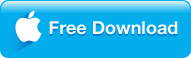

Step 1 Download this VLC alternative 8K Player on your PC and install it;
Step 2 Launch 8K Player and load Blu-ray contents by inserting it into Blu-ray drive on your PC;
Step 3 Click Arrow icon at the end of right playing progress bar and select "Open Blu-ray" from the pop-up media menu.
|
Got stuck into install plug-ins on computer to make VLC play Blu-ray movies or ripping Blu-ray disc with the VLC alternatives? Please email us or or leave a message at Facebook.