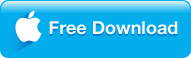VLC Media Player is the most free open-source yet portable multimedia player, to play virtually every file format that you can think of, including MPEG-4, MPEG-2, MPEG-1, MP3, and DivX, even the most outstanding features to play physical hard disc VCDs, DVDs, based on the cross-platform of Mac OS, Linux and Windows of course. However, when referring to the protected DVDs, such as Disney DVD, Lionsgate DVD, a certain percentage of users do report that VLC can't play even MP4, let alone a copy protected DVD. For people wondering how to copy protected DVD to VLC for playback, you can get the answer right now here.

|
➤ Part 1 How to play DVD copy with VLC media player?
➤ Part 2 How to do if VLC won't play encrypted DVD?
➤ Part 3 The best VLC media player alternative - 8K Player
➤ Part 4 Other tricks to fix protected DVD copy failed to play on VLC
|
How to play DVD copy with VLC media player?
After installing the VLC on your computer from Videolan.org, please take a look at how you can use VLC media player to play your favorite DVDs:
|
|
- RRM removal: Cracked any DVD protection plan for smooth VLC playback, like DVD CSS, DVD Region Code Enhanced, Sony ArccOS, UOPs, APS and even Disney X-project DRM;
- DVD conversion: Converting any newest protected DVDs to VLC playable video formats MP4, AVI, WMV etc. needless of Libdvdcss or other third party help;
- DVD backup: 1:1 copy protected DVDs to DVD folder with original video/audio quality.
Free Trial Free Trial
people have downloaded it
|
|

Step 1. Launch VLC media player and Choose the view option
Launch VLC media player, and go to the View menu to view the list of viewing options that are available in the media player. For watching DVDs, you'll probably want to choose the Fullscreen Interface option, or activate full screen by pressing F11 on Windows.
Step 2 Insert your DVD into your DVD drive on your PC
It is important to note that DVDs are always played with DVD drives or DVD players. This means you will need to have a DVD drive on your PC where you will insert your DVD. After inserting it, the DVD will play automatically and in some cases, there will be a prompt in the upper right corner of your screen asking you to click on the appropriate action you think should be done on your DVD.
Step 3 Choose your DVD playback option
Once DVD was running, select the Media and click Open Disc option from the VLC media player menu (you can also drag the DVD disc icon into the "Drop media here" window in VLC.
Step 4 Click the Play Button
The Open Media dialog box enables you to select various playback options, such as choosing an alternate audio or subtitle track before you begin playing the DVD. If you don't need any adjustment, just skip it and enjoy your DVDs.
|
How to do if VLC won't play encrypted DVD?
In case there are a lot of unsolved problems that you are experiencing every now and again, like "play the commercial encrypted Rogue One DVD with VLC without no audio", because of the CSS or Region code to apply in a DVD. In that case, one of these VLC alternative methods to continue to enjoy your DVD videos with VLC, is to use the DVD ripping programs like Dimo Video Converter Ultimate.
This Dimo DVD ripper software gives a easy way to solve that, error to copy the protected DVD to VLC by converting DVDs to VLC playable video formats MP4 AVI WMV MKV etc, needless of installing plug-ins or any other complicated steps.What's more, Dimo Video Converter Ultimate, as the highly recommended DVD copy program, you could 1:1 copy the protected DVD to DVD folder without loss any quality. Besides, it can copy homemade and encrypted commercial DVDs to VLC supported video formats MP4 in a very 6X faster speed thanks to NVIDIA CUDA acceleration tech, as well as the strong protection cracked technology to decrypt DVD DRM code of CSS, Region Code, Sony ARccOS, Disney X-project DRM etc. with lossless quality.
It is a pretty easy task to decrypt DVD to MP4 via this best VLC alternative. Download and install it on your computer (Windows 10/macOS Sierra and lower versions are supported).

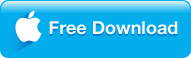

Step 1: Click "Add DVD" button to load the contents from your DVD discs.
Step 2: To be more convenient for Dimo users, the main DVD title will be checked automatically and listed in the NO. 1 task. Then select "Format" > "Video" > "MP4" or other VLC compatible formats like "MKV", "AVI" etc.. Thus, if your DVDs contain DTS soundtracks or several subtitles, you could select "Multi-track MP4" to preserve original audio tracks; or "Lossless MKV" from "Multi-track" to keep all DVD original quality of subtitles and stereo surrounding sound as you like;
Step 3: Click "Start" button to start to copy the protected DVD to the VLC supported formats, after DVD to VLC format conversion finished, you could enjoy it with your VLC without limits.
|
The best VLC media player alternative - 8K Player
There're tons of factors that lead to DVD not playing in VLC, especially encrypted commercial DVDs. If you have no strong willings to rip DVD to remove its DRM protection scheme, you could shift to another standalone media players with integrated support for DVDs, that is, 8K Player is powerful media player like its name to play even 8K/UHD 4K without stutters.
Plus, as the best VLC alternative, 8K Player has stood out from VLC at playing all sorts of DVDs (VOB/VIDEO_TS/ISO) regardless of Disney DRM, CSS, Sony ARccOS, RCE, region codes and even the latest DVD encryption technologies, keeping you from all annoying troubles of VLC not playing DVD. More amazingly, the other bonus features of this powerful DVD player also allow you to make GIF and bookmark along with looping a copy DVD by appointed segments or a single disc without chock. Just give it a try.

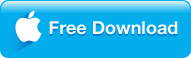
Tips: 8K Player for Mac is available for Mac users. The supported computer operating system includes the latest Mac OS Sierra 10.12.

Step 1 Download this VLC alternative 8K Player on your PC and install it;
Step 2 Launch 8K Player and load DVD contents by inserting it into DVD drive on your PC;
Step 3 Click Arrow icon at the end of right playing progress bar and select "Open DVD" from the pop-up media menu.
|
Other tricks to fix protected DVD copy failed to play on VLC
Solution 1 Reset VLC preferences accordingly
Practice has proved that a majority of VLC fails to play DVD problems can be fixed by resetting preferences. In case you do not know much information about your DVD, for example whether it is encrypted, DRM protected, or which protection tech and region code it uses, you could update your VLC to the latest version: 2.2.4; If still failed even you already have the latest one, you could try the steps by this path: launch VLC > go to the first tab "Media" > click "Open Disc" > choose "DVD" in disc selection > replay the DVD file
Solution 2 Download and install Libdvdcss
If your DVD is commercial and encrypted, and VLC can't read DVD without the third party help, needless to say to play DVD. Enven so, you can try to download and install libdvdread, libdvdnav, or libdvdcss optional for VLC to decode encrypted DVDs on your computer, if you are some kind of tech savvy. With the help of Lib plug-ins, users don't need to set the region of your DVD drive to remove region code from DVD for playback.
|
|
Another VLC DVD ripping alternative program -- DVDmate (Mac version)
Price: $29.95
Other than the all-round Dimo Video Converter Ultimate, which able to covert general videos and rip Blu-ray disc to various formats, DVDmate is also one of the best alternatives to copy encrypted DVD for VLC to MP4, H.264, MPEG, WMV, MOV, FLV. To bring you more convenience, so that you could play DVD on any portable gadgets, including iPhone 7/7 Plus, iPad Air 2, iPad mini 3, Samsung Galaxy Note 7/S7, WP8, Xbox One, PSP/PS4 without hassles.
 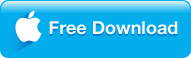
|
|
Got stuck into copy protected commercial DVDs movies for playing on VLC or ripping DVDs with the VLC alternatives? Please email us or or leave a message at Facebook.