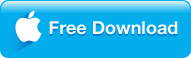Issues with Playing MP4 in VLC Media Player:
VLC media player is a widely-used player that plays various video and audio formats. While claiming to support MP4 on its official site, we find, much to our regret that VLC won't play MP4. For example, when opening MP4 media contents to VLC, we will experience problems like: VLC stuttering, VLC skipping or freezing when playing 1080P HD MP4; VLC choppy playback with 4K MP4 files or VLC MP4 grey screen; VLC just loads certain MP4 forever...

|
Why can't I play MP4 on VLC Media Player?
If your VLC Media Player won't play MP4, two reasons cause the issue:
Reason one: VLC doesn't support the video codec in MP4 file. MP4 (Audio Video Interleaved) is a container format which is used to wrap audio and video streams together. These audio and video streams can be compressed by various codec. During the days MP4 format comes into being, VLC supports all video codecs that can be used in MP4 file. After that, more and more new codecs, like H.265, are invented and used in MP4 file, but some old versions of VLC Player doesn't support them.
Reason Two: Your MP4 files are corrupt. Play them on other players and devices to check if this is the reason.
The following articles will introduce two solutions to help you successfully play MP4 in VLC.
|
How to Solve "VLC Won't Play MP4" Issue?
Solution 1: Convert unsupported MP4 to VLC supported format
To make VLC support MP4 format, On this situation, converting your MP4 to VLC natively supported MP4 format is the fastest solution. Serving as a high-class MP4 to VLC Converter, Dimo Video Converter Ultimate has the feature of easily converting all kinds of MP4 files to VLC recognized formats like H.264 MP4 to MKV, 2D MP4 to ASF, 3D MP4 to MKV, H.265 MP4 to H.264 MP4, etc with zero quality loss.
Better still, Dimo MP4 to VLC Converter is also an all-in-one video and audio converter. It supports converting nearly all video and audio formats like MP4, MOV, VOB, MKV, FLV, MTS, MXF, WebM, AVCHD, etc and MP3, WAV, DTS, APE, AIFF, FLAC, etc. for the purposes of playing, editing and sharing.
Then playing various video and audio files in almost all players and devices like iDevice, Android, BlackBerry, Xbox, Sumsung, QuickTime, VLC, and PowerPoint becomes more and more easily and quickly. And you will be able to edit your files on programs like Windows Movie Maker and Sony Vegas while sharing is possible with sites like Facebook and YouTube. The other thing you will like about this software is speeds at which it converts videos. It is super fast and has the guarantee of maintaining originality of video quality. For mac users, here is the mac version.
Free Trial Free Trial
people have downloaded it
|
Steps on How to Convert MP4 to VLC Player
Run and install Dimo MP4 to VLC Converter. Then follow the three steps to convert MP4 to VLC MP4, MKV, ASF, etc.

Step 1. Add MP4 files to MP4 to VLC Converter
Simply drag and drop MP4 files to the main interface of MP4 to VLC Converter.
Step 2. Set MP4 as output format
Click "Select Format "drop-down button to select "MP4" from "Video" or "HD Video" category under "Format". You also can choose other VLC popular formats form "Video" or "HD Video" category, H.265 MP4 is OK for the latest version of VLC.
Step 3. Convert MP4 to VLC
Just click "Start" button of MP4 to VLC to finish MP4 to VLC Conversion with high quality and fast speed. When done, click "Open" button and you'll see the converted MP4 files there. Now start to play MP4 in VLC Media Player.
Tips:
Before conversion, click "Edit" button on the interface of the program to open "Video Editor" Window to edit MP4 file. There you can trim, flip and add text watermark, special effect and 3D effect to the video, etc;
Click "Setting" button on the interface, and a window will pop up which allows you to set the bitrate of the video and audio, adjust the codec and change the channel of the audio, etc.
|
Solution Two: Convert MP4 using VLC
VLC Media Player is a very exceptional software program that you can consider any time for converting your video files including MP4, MKV, etc.
Step-by-step guide:

1. Ensure VLC has been installed to your computer and launch it. Make sure it's fully functional before attempting to convert your videos.
2. Add files- to do this, click on "Add File" from the menu bar and then "Add multi-files" or "Add Folder" to allow you import files.
3. Next, you should click "..." to open up a window that will clearly indicate where the files have come from and the folder to save to after conversion. Give the folder a suitable name.
4. Lastly, you can click on the "Start" button which will begin the conversion process and they will be saved to the folder you selected.
Now the issue of "VLC won't play MP4" is resolved with very simple solutions above. What an amazing tour it is! After playing, you can even make ISO from VLC files with Dimo Video Converter Ultimate.
|
Other Tricks to Solve VLC Won't Play MP4 Problem
There are also some other tricks that users can try to get rid of VLC stuttering, VLC skipping when playing SD/HD/4K MP4 videos as below:
1. Seek for A VLC Alternative
Rather than asking "Does VLC play MP4?", "How can I open MP4 to VLC?", "How to stop VLC freezing", why not switch to another media player like VLC and so many good players available like 8K Player.

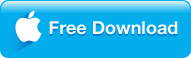
2. Change the Parameters or Disable Hardware Decoding
For users who prefer to stick with VLC and do not want to convert MP4 to VLC supported formats, they are left with no choice but to tweak some settings with VLC itself or disable the hardware decoding. You may try this way but it does not always work out and you may get confused if setting stuff is totally new to you.
|
More about VLC and MP4
VLC is very fast, easy to use, very powerful and available for free. If you are irritated by advertisements, VLC does not have that and is immune to spyware attacks. It only comes with some filter that support MPEG (ES,PS,TS,PVA,MP3), AVI, ASF / WMV / WMA, MP4 / MOV / 3GP, OGG / OGM / Annodex, Matroska (MKV), Real, WAV (including DTS), Raw Audio: DTS, AAC, AC3/A52, Raw DV, FLAC, FLV (Flash), MXF, Nut, Standard MIDI / SMF, Creative Voice.

MP4(MPEG-4) file format and its associated audio and video codec, MPEG-4, H.264/AVC, AAC is issued by ISO MPEG organization. As universal standards, they have been widely accepted by most popular players.
|
Have something to say about this tutorial? Share your comments below! Need help with something else? Submit your question by email, we will reply you within 24 hours.