-
Products
Windows
Mac
HTC VIVE has announced parts of its showcase line-up for CES 2017. The Vive showcase, will feature more than 30 curated VR experiences across Entertainment, Health & Medical, Enterprise and Education. Speaking to entertainment, HTC Vive is a virtual reality headset that can be used in our home for immersive 3D video-watching experience. When you get a stunning HTC Vive, you probably would like to watch your own movies like DVD on HTC Vive with perfect 3D effect since VR sources are limited. This article is right for you to learn how to rip and convert DVD to HTC Vive supported video file types for watching.

In order to view movies on HTC Vive with 3D effect, you can download a free app called Vive Cinema. Just upload your movies on "Vive Cinema" folder, load the videos with this app and then enjoy. In fact, Vive Cinema supports SBS, top/down, 360 degree formats as well as plain 2D movies which are originally supported by HTC Vive. So if you want to play DVD on HTC Vive, you need to convert DVDs to HTC Vive friendly 3D MP4 format first.
It's easy to do with some help from a third-party DVD ripping tool. DVD ripping software varies. You may be confused about choosing a most suitable tool. Here we highly recommend you to try Dimo Video Converter Ultimate. With it, you can convert DVD to HTC Vive supported Side-by-side/Top-bottom video files without quality loss. In addition, it offers other 3D formats, which can be played on many popular 3D glasses, PSVR, Google Daydream View, Gear VR, VR One, Oculus Rift DK2, Homido VR, etc. nicely.
The equivalent Mac version is Dimo Video Converter Ultimate for Mac, which can rip DVD movies to HTC Vive on Mac OS (OS High Sierra and OS Sierra included). Just download it now and follow the steps below to copy DVD movies to HTC Vive for smoothly playing in just a few mouse clicks!
people have downloaded it
Install and launch the DVD to HTC Vive converter, add your DVD movies by clicking the "Add DVD" icon.

Go to the "Select Format" bar and follow the path "Device > VR > HTCVive" for ripping DVD to H.264 MP4 video. This DVD ripper for HTC Vive offers preset specific profiles for easy and direct DVD to HTC Vive conversion.
Tip: You can also configure the parameters like resolution, frame rate, encoder and bit rate for video, and sample rate, channel, encoder and bit rate for audio and save it as your own profile in profile settings window to get better 3D movies for HTC Vive.
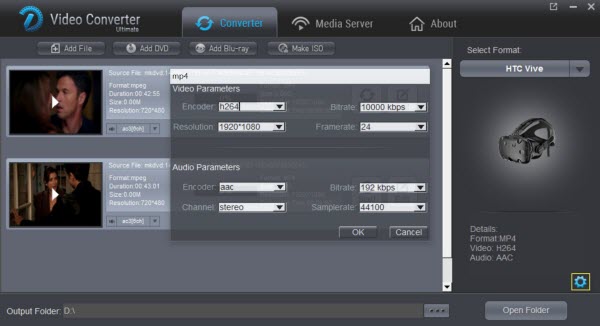
After you have set output format, you could even click "Edit" button to open the Video Editor Window. As you see, you can turn to "3D" tab and choose "Left-Right" or "Top-Bottom" 3D mode. Also, you can trim, crop or adjust the video effect with the built-in video editor to get the very part and effect of the movie you want.

At last, simply click the "Start" button, and the DVD ripper will start the conversion from DVD movies to 3D videos for playback on HTC Vive for watching. After the conversion, click "Open" icon to locate the converted video files and then download and intall HTC Vive VR Video Player for movie experience with ease. Just have a try, it is so easy to enjoy DVD movie with HTC Vive anytime anywhere.
1. How to Play VR Video on HTC Vive with Vive Cinema
Step 1. Start Vive Cinema
Place your videos into the directory "Vive Cinema" folder in Windows Video Library. If there is no "Vive Cinema", you can create it by yourself or directly run this application once. Then the folder will be created automatically for you. After the SteamVR status gets ready, open the Vive Cinema.
Step 2. Start Playing Video on HTC Vive VR
a. First, select VR video by pointing to the video thumbnail and then pulling Trigger.
b. In the Video Selection page, the right-top corner of thumbnail will show a setting icon. Point to this icon then it will show a video type selection panel. Pull Trigger to switch and select the mode as per your need.
c. Adjust the screen position
d. Press Grip to start the video playback.
2. Top VR Video Player for HTC Vive
If you want to play the converted DVD on HTC Vive, you need to install a VR video player on your computer in advance. There are three kinds of player software available in the current market as below:
Vive Cinema - Free
Vive Cinema is a free VR player developed by HTC VR NEW Technology team and it can be download from Viveport. Vive Cinema supports many types of video playing such as flat, stereo (3D), 360, and 180. And Windows 7/8/10 are supported by this player.
Virtual Desktop - $14.99
This application is designed for the HTC Vive and Oculus Rift to help you use your computer in VR. With Virtual Desktop, you are able to browse the web, watch videos, or even play games on a giant virtual screen. However Virtual Desktop can only work with Windows 10.
Whirlig VR Media Player - $3.99
Whirligig is also an immersive video player. But the operation for this player is complicated and you are required to download and install the decoder.
Have more questions about how to view DVD on HTC Vive, please feel free to contact us>>.