-
Products
Windows
Mac
2016 was remembered as the year that real VR landed. Many tech sectors have jumped on to the VR bandwagon, for example, Sony, Samsung, Google and Microsoft. Beside them, we also notice that movie industry has embraced VR as well, with giving viewers a new way to experience their content through special virtual reality trailers and bonus content. Twentieth Century Fox, Lionsgate, Disney, Marvel and Warner Brothers have all done work in the space, releasing VR videos as long as 20 minutes, in some cases. Can't wait to wear your wonderful VR headests and watch an immersive VR movie? Here we go!
Part I: Top 7 Movies You Can Experience in Virtual Reality
Part II: Difference of 2D, 3D VR and 360 VR movie, how to choose?
Part III: Best VR headsets for users to go and buy now
Part IV: Comparison of the main top 5 virtual reality devices
Part V: An-all-in-one VR Video Maker, Converter, Editer, Server Software
Part VI: Supported format by top VR players & VR headsets
Part VII: Free way to import 3D/360 VR videos to VR headsets
Before having vitual reality movie experience with Google DayDream, Oculus Rift, HTC Vive, PS VR, Homido VR, VR One, Gear VR, Project Morpheus, etc, it is necessary to find a VR movie content first. Here are seven movies you can experience in Oculus Rift VR headset now.
If there was ever a movie made for virtual reality, Star Wars is it. Google, Verizon and Lucasfilm's ILMxLAB studio came together to create a Star Wars: The Force Awakens VR experience for Google Cardboard late last year, and fans have taken it upon themselves to bring VR to the movie as well.
The official Hunger Games VR experience allows you to immerse yourself in a 360 degree narrative that explores key moments from throughout Katniss' journey across all four films in the series.
Warner Brothers, DC Entertainment and cloud graphics firm Otoy teamed up for a new kind of virtual reality experience that lets viewers explore the Batcave from every angle. Producer Bruce Timm, writer Paul Dini and voice actor Kevin Conroy helped create the video available on Samsung's VR content platform, which is based on the classic Batman: The Animated Series cartoon from the 1990s.
Last November, 20th Century Fox released a short VR video for The Martian on Samsung's Milk VR portal. The video was just a sneak peek of the full experience, expected to be 15 to 20 minutes long and be released in 2016. Shot during production using the actors and sets from movie, this immersive adventure allows viewers to experience Mars from the perspective of Matt Damon's character.
After much anticipation, "Wild — The Experience" premiered at the Consumer Electronics Show and Sundance Film Festival this past January. The three-minute, 360-degree virtual reality video puts the viewer alongside Cheryl Strayed (Reese Witherspoon), making her journey a little less lonely. One YouTuber uploaded a view of the experience though VR goggles.
To promote the Broadway adaptation of School of Rock, composer Andrew Lloyd Webber released a 360 degree interactive music video for the song "You're In The Band," which features star Alex Brightman (in the Jack Black role) and a cast of talented kids shredding in the classroom.
This virtual reality experience is based off the hit's Broadway adaptation and offers viewers a new perspective on The Lion King's iconic opening number, "Circle of Life."
A 3D stereoscopic film (also known as three-dimensional film) is a motion picture that enhances the illusion of depth perception, hence adding a third dimension. The most common approach to produce 3D films is derived from stereoscopic photography. Watching 3D movies requires 3D glasses, 3D devices, 3D players, VR players, or VR headsets. While 2D is "flat", using the horizontal and vertical two dimensions and no glasses/VR headsets required when watching 2D movies.
A plain 360 video is shot with a 360 camera, currently video of this kind are available on YouTube 360 channel. It show what's around "you" from a certain point when you watch it with naked eye. Yet if it's a 360 VR video, same splited screen with naked eye. But the time you put on a compatible VR headset, the insanely overwhelming 360 VR experience wraps you up as if in a movie-like new world.
If you want a fresh bite of the awesome 3D VR experience on Mac or PC, chances are that you already have previous knowledge about 3D. Side-by-side 3D means taking each frame, compressing them horizontally, and fitting them in a single frame. This results in the separate left-eye/right-eye 1920×1080 frames becoming two individual 960×1080 images inside the same frame. When you look at these, you can actually see the 3D composite if you use the "relaxed eyes" method.
Here Dimo Video Converter Ultimate is marching towards support for previewing 3D VR and 360 VR, and this why it is taken as technically-mature VR video player which is equally important to which VR headset you choose!
HTC Vive is made in collaboration with PC games giant Valve. It plugs into PCs and works with Valve's mammoth gaming ecosystem. Now the price is a consideration, so it won't be for everyone, but it is the best all-round VR headset you can get right now. HTC packs in 70 sensors to offer 360-degree head-tracking as well as a 90Hz refresh rate; the stat that's key to keeping down latency, which is the technical term for the effect that causes motion sickness.
PS VR will be most people's introduction to 'good' VR. It's not perfect but it's going after console gamers hard and, ultimately, it is still a truly awesome PS4 accessory. There's nothing else in the PS VR's category of quality but affordable VR; therefore it is the benchmark for console mainstream VR.
The first headset born out of Google's Daydream VR platform, View was first revealed at I/O 2016 in late 2016. Google claims View is 30% lighter than other mobile headsets on the market – no names named but we'd guess they mean the newest Samsung Gear VR. For now it's only compatible with Google's new Pixel phone, which is Daydream ready, but we're expecting compatible phones from Samsung, HTC, Sony et al.
Oculus Rift is the headset that started the current hysteria. Developed by Palmer Luckey, funded via Kickstarter and snapped up by Facebook for a cool $2 billion, the Rift plugs into your computer's DVI and USB ports and tracks your head movements to provide 3D imagery on its stereo screens. The consumer edition Rift uses a 2160 x 1200 resolution, working at 233 million pixels per second, with a 90Hz refresh rate.
The new Samsung Gear VR doesn't look much different to its predecessor but it has several upgrades that make it totally worth it. Gone is the hugely annoying lens fog thanks to new vents and more space inside the headset. The price of the new Gear VR hasn't gone up at all either – you'll just need one of the following compatible devices to plug in: Galaxy S9, S9+, Note8, S8, S8+, S7, S7 edge, Note5, S6 edge+, S6, S6 edge, A8, A8+
But there are some improvements to the actual headset no matter which Sammie handset you've got – specifically Samsung has widened the viewing angle to 101 degrees (from 96 degrees) and darkened the colour tint to reduce glare and reflections.
Not a copycat of the big VR headsets, Microsoft HoloLens blends virtual and augmented reality to make one of the most ambitious launches ever planned – you can buy it now if you're a dev (and you've got money to burn). The device merges real-world elements with virtual 'holographic' images, meaning you can look at your Minecraft world on your kitchen table, or walk around the surface of Mars in your living room.
Using Kinect-style tech to recognise gestures and voice commands, the headset has a 120-degree field of vision on both axes, and is capable of 'high definition' visuals, but it's still a letterbox compared to the likes of Oculus and Vive. More importantly, however, there's no connection to a PC – a full Windows 10 system is built into the headset and runs off a battery.
Google announced its Cardboard virtual reality headset way back at I/O 2014. Popping a smartphone into a cardboard container and then strapping it to your head may sound like a joke, but it actually works and is a low-cost way to experience virtual reality.
After all, your smartphone contains all the necessary gyroscopic sensors and positioning systems to accurately track your head movements. There's actually a bunch of unofficial Cardboard headsets but Google also now sells the real deal in its store. It's better than you'd think... honest.
The newly named Fove 0 differs from the likes of Oculus Rift and PlayStation VR because it offers interactive eye-tracking. Inside the headset is an infrared sensor that monitors the wearer's eyes; offering both a new control method and an edge on its competitors when it comes to realism. With Fove, simulated depth-of-field is possible, due to the system knowing exactly what you're looking at, and as a result, the virtual should appear more real. The Fove setup is an 5.7-inch, 1440p, display; a 100+ degree field of view; 90fps frame rate; and eye-tracking measured at 120fps.
With the redesigned developer kit, gone are the big side panels and quite a lot of the heft of the last prototype design. The company promises the new model offers "dramatically reduced weight, size and overall wearability, as well as better production efficiency."
Razer's OSVR isn't a rival to the likes of Oculus Rift, PlayStation VR and Samsung Gear VR. Instead, it's intended to make life easier for developers to make applications for VR hardware, without technical (software and hardware) limitations getting in their way.
You can pick up the OSVR Hacker Developer Kit 2 now. Its 2160 x 1200 dual OLED display puts it right up against the big names. However, there are still some comfort issues to work through. As the name says, the headset still remains open source, allowing third parties to do whatever they want with it.
 |
 |
 |
|||
HTC Vive |
Oculus Rift |
PlayStation VR |
Samsung Gear |
Google Cardboard |
|
MSRP |
$799.00 |
$599.00 |
$399.99 |
$99.99 |
$15.00 |
Platform |
Windows PC |
Windows PC |
PlayStation 4 |
Samsung Smartphone |
Smartphone |
Experience |
Seated VR, Standing VR, Room-scale VR (up to 5 m diagonally), Positional tracking |
Positional tracking, Standing VR, Seated VR |
Positional tracking, Standing VR, Seated VR |
Seated VR |
Seated VR |
Field of View |
110 degrees |
110 degrees |
100 degrees |
60 degrees |
Varies |
Refresh Rate |
90 Hz |
90 Hz |
90 - 120 Hz |
60 Hz |
60 Hz |
Display Resolution per Eye |
1080 x 1200 |
1080 x 1200 |
1080 x 960 |
1440 x 1280 |
Varies |
Headset Weight |
1.2 lbs |
1.0 lbs |
1.3 lbs |
0.7 lbs (without phone) |
0.2 lbs (without phone) |
Fit |
Adjustable headset strap, fits most glasses, 2 eye relief adjustments: lens distance from eye & interpupilliary distance |
Fits glasses, Iinterpupilliary distance adjustment |
Fits glasses, lens distance from eye can be adjusted, Iinterpupilliary distance adjustment |
Fits glasses, focus adjustment |
Varies |
Included in the Box |
Headset, 2 x Controllers, 2 x Base Stations, Earbuds, Link Box, Link Box power adapter, Link Box mounting pad, 2 x Base Station power adapter, 2 x Micro USB chargers, Sync cable, HDMI cable, USB cable, Cleaning Cloth, Alternate face cushion |
Oculus Rift Headset, Camera Sensor, Remote, Xbox One Wireless Controller, Xbox USB Wireless Adapter, 2xAA Batteries, Integrated Headphone Removal Tool, 2 x Oculus Logo Stickers, Oculus Lens Wipe Cloth |
Headset, Processor Unit, connection cable, HDMI cable, USB cable, Stereo headphoes, AC power cord, AC adaptor, demo disc |
Headset |
Headset |
Dimo Video Converter Ultimate is such a smart tool for you. Even through you don't know what video and audio codec/format are best for your VR headsets, this app can let you convert your 2D/3D movie files to a full compatible SBS or TB format for HTC Vive, Oculus Rift, PS VR, Gear VR, Google Cardboard just with one click in high quality and ZERO quality loss. Then, the entire conversion process will take you a few minutes. After that, you can watch your 3D movies on VR headsets for worry-free entertainment. (Windows 10 supported)
If you're using a Mac, please turn to Dimo Video Converter Ultimate for Mac. (MacOS High Sierra compatible) Just have a try.
people have downloaded it
| Top VR players | VR Player | RiftMax | Kolor Eyes | LiveViewRift | Total Cinema 360 Oculus Player |
| Type | Freemium | Free | Freemium | Free | |
| Supported on | Windows, Mac, Android | Mac, Windows | Windows, Mac, iOS, Android | Mac, Windows | Windows, Mac, iOS, Android |
| Formats Supported | 2D, 3D | 2D, 3D | H264, H265/HEVC, ProRes, Cineform | All common formats | All common formats |
| Top VR headsets | Google DayDream | Oculus Rift | HTC Vive | PS VR | Homido VR | VR One | Gear VR | Google Cardboard |
| 2D Format Supported | MP4 | MKV, MP4, AVI, WMV | MP4 | MP4 | MP4, MOV | MP4, MOV, M4V | MP4, AVI, and FLV | MP4, MOV, M4V |
| 3D Format Supported | 3D SBS/360 degree Video | 3D SBS/360 degree Video | 3D SBS/360 degree Video | 360 degree Video (SBS if VR player are installed) | 3D SBS/360 degree Video | 3D SBS/360 degree Video | 3D SBS/360 degree Video | 3D SBS/360 degree Video |
In addition to free stream/share local VR content to VR goggles via wifi, you can free import 3D/360 VR videos to VR headsets in the following ways:
It's also possible to view locally-saved 360 and VR videos onto DayDream View via Android
Installation
First, you need to install the video player app, launch Play Store, then search for "Kolor Eyes" or browse to Kolor Eyes Play Store page. Once on the app page, click on the install button.
Compatibility
Any Android device running Android 4.x and later.
Media compatibility
Kolor Eyes is able to play any video that your device natively supports. Video format, resolution and bit rate depends on device model. Safe choice is h.264 encoded 1280x720 at 30 FPS (level 3.1). Most modern high-end devices play h.264 encoded 1920x1080 30 FPS video (level 4.1). Latest high-end models reach 4k resolution 3840x2160 at 30 FPS (level 5.1).
A quick test to determine if a video is playable in Kolor Eyes is to try to play it with the native Videos app.
Transport Local videos
If a video is greyed, Kolor Eyes is not able to play it. And a top 3D video converter is needed.
Software Needed - Vive Cinema
Vive Cinema is a free VR player developed by HTC VR NEW Technology team and it can be download from Viveport. Vive Cinema supports many types of video playing such as flat, stereo (3D), 360, and 180. And Windows 7/8/10 are supported by this player.
How to Play VR Video on HTC Vive with Vive Cinema
Step 1. Start Vive Cinema
Place your videos into the directory "Vive Cinema" folder in Windows Video Library. If there is no "Vive Cinema", you can create it by yourself or directly run this application once. Then the folder will be created automatically for you. After the SteamVR status gets ready, open the Vive Cinema.

Step 2. Start Playing Video on HTC Vive VR
1. First, select VR video by pointing to the video thumbnail and then pulling Trigger.
2. In the Video Selection page, the right-top corner of thumbnail will show a setting icon. Point to this icon then it will show a video type selection panel. Pull Trigger to switch and select the mode as per your need.
3. Adjust the screen position
For flat, stereo(3D) videos
Point to the screen, pull and hold Trigger, then point to any position to put down the screen; Swipe top/down on Touchpad to adjust the distance of the screen; press Touchpad to rotate the screen.For 360, stereo 360 videos
Press and hold Trigger, swipe left/right on Touchpad to adjust the view direction on the center.4. Press Grip to start the video playback.

Other VR players for HTC Vive:
1. Virtual Desktop - $14.99
This application is designed for the HTC Vive and Oculus Rift to help you use your computer in VR. With Virtual Desktop, you are able to browse the web, watch videos, or even play games on a giant virtual screen. However Virtual Desktop can only work with Windows 10.
2. Whirlig VR Media Player - $3.99
Whirligig is also an immersive video player. But the operation for this player is complicated and you are required to download and install the decoder.
To watch local 3D/360 VR content on PSVR, you'll need to jump through a few hoops:
Step 1: Properly labeling your 360 and 3D videos
Before you can move your 360 and 3D videos to the Videos folder in your Windows system drive, it must be labeled in the proper format for Oculus to render it correctly.
Label 3D videos:
For 3D panoramic videos, top-bottom, bottom-top, left-right and right-left stereoscopic video support are implemented using the following naming convention:
Naming conventions used to label your 3D panoramic video:
"_TB.mp4" or "_360_TB.mp4" - Top / bottom 3D
"_BT.mp4" or "_360_BT.mp4" - Bottom / top 3D
"_LR.mp4" or "_360_LR.mp4" - Left / right side by side 3D
"_RL.mp4" or "_360_RL.mp4" - Right / left side by side 3D
Please add the proper naming convention to the end of your video file name.
Example: If your video file was MyCoolVideo.mp4, label it asMyCoolVideo_360_TB.mp4.
Label 360 videos:
360 videos in Oculus are implemented using spherical mapping to render panoramic videos. For your 360 video to be compatible with Oculus, add "_360" to the end of your file name. Example: If your video file was MyCoolVideo.mp4, label it as MyCoolVideo_360.mp4.
Step 2: Transfer your videos to Oculus Video
The Oculus Video app for Rift pulls video files from your default Windows video folder. To transfer your video files to the Windows Video folder:
Open your Windows System drive (this is generally your C: drive).
Open the Users folder.
Select your user profile.
Locate and open the Videos folder and move your videos here.
The next time you launch Oculus Video, your videos will automatically appear in the "My Videos" section.
The following is to teach the green hands for Oculus Rift DK2 how to set up. We will take VLC player as an example.
Here we go:
1. Download and install VLC Player
2. Download and install VR Player
3. You then need to download the DK2 Tracker (Hosted here case it is removed from where I got it from) for motion tracking with the player
4. Expand the .zip and copy to the following location (or wherever you installed VR Player): C:Program Files (x86)VR PlayerTrackers
5. Open up VR player and set the tracker that you just copied as follows:
![]()
Depending on the content you wish to view you have a few options. Here are some examples:
1. Set up Oculus as extended Desktop the Rift Display Mode program.In my case the Oculus is my second monitor to the left. So I hit these keys:
Hit Windows Key + Cursor Key Left (Do this twice, this moves the window to your Oculus)
Hit Windows Key + Cursor Key Up (This maximizes the window)
Put on headphones and enjoy!
1. Download the applications
For iOS users, Homido Player is the app of choice. It's meant to go with their own VR headset but you can use the app with any headset you have.

Once you've set the movie to play, just insert your phone into the headset and enjoy. Make sure you turn the 360 degree option off and switch to the 'flat' option. SBS should be kept Off if you need the app to split your movie into two windows, and 'On' if you don't need to split the movie. Here's what it looks like in the Homido player.

For Android users, there's AAA VR Cinema. The app is excellent if your headset has no action buttons of any sort. It can split a video into two windows and you can navigate the app with head gestures. Adding a file to it easy; just copy it to your device.
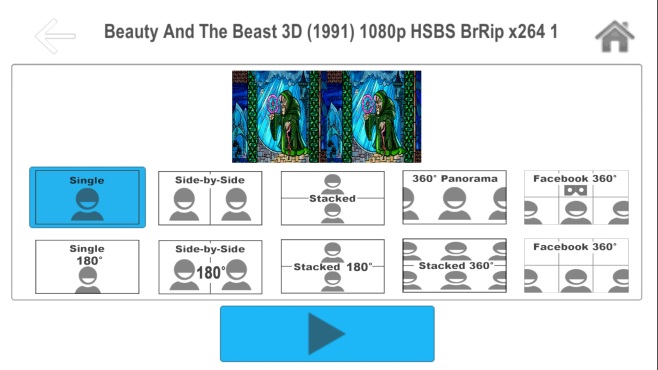
2. Adjust the lenses
- Choosing the right lens cone
- Insert the lens in the cone
- Clip the cone to the interior of the headset
3. Start the smartphone
On the smartphone : start a film or an app.
4. Insert the smartphone
- open the front clip with one hand
- insert the smartphone with the other hand
- position the smartphone correctly: exactly in the middle, not too high, nor too low, nor crookedly.
5. Adjust the headset to fit your head
- Eye-lens distance: if you think that the lenses are too close to your eyes you can adjust their positions using the side wheels. Turn the two wheels at the same time.
- Distance between eyes: use the top-wheel to adjust the distance between the eyes to get the clearest possible image.
- Use the optional strap to distribute the weight around your head.
For iPhone:

* Important: DRM-protected movies (e.g. purchased movies from iTunes Store) are not supported.
* Hint: For 3D side-by-side (SBS) movies, please make sure that the filename contains "SBS".
* Movies in 720p resolution are best for watching in the VR ONE Cinema.
* Download detailed Instructions for iOS
For Android devices:
* Important: DRM-protected movies (e.g. purchased movies from Google Play) are not supported.
* Hint: For 3D side-by-side (SBS) movies, please make sure that the filename contains "SBS".
* Movies in 720p resolution are best for watching in the VR ONE Cinema.
The following will allow for perfect 3D playback of videos set up in a side-by-side (SBS) format (the left and right video channels are contained within the same file and appear as a near-mirror image when played back using a standard media player).
To view your SBS 3D video files on your Gear VR, follow these steps:
Then:
The software is coded to automatically convert any video in the "3D" folder for 3D playback. While the included documentation and tutorials don't make the process completely obvious, the answer is buried in the literature accompanying the Gear VR's Oculus Mobile SDK along with plenty of other tips on importing your own content for viewing on Samsung's virtual reality headset. We'll be sharing more of these helpful tips and tricks in the coming days.
The official Google Cardboard app is your first stop for virtual reality on your Android or iPhone. The Cardboard app lets you use any works with Google Cardboard viewer with any Cardboard app, and includes a variety of immersive demos like Windy Day, an interactive animated short from Spotlight Stories.
Cardboard puts virtual reality on your smartphone. The Cardboard app helps you launch your favorite VR experiences, discover new apps, and set up a viewer.
Cardboard puts virtual reality on your iPhone. The Google Cardboard app helps you set up a Cardboard viewer and includes a few experiences to get you started.
With this full VR headsets Movie Guide (Hottest & Newest), let's jump to a destination on the other side of the world, or just spending time with friends in VR, you'll feel like you're really there.
Find more coupons at Cyber Monday Giveaway at Facebook and contact us if you have any issues.