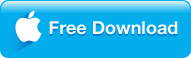Have collected loads of DVD discs and want to enjoy them on your portable devices on the go? Respected to this, VLC Media Player is a powerful open-source media player supporting virtually all multimedia files, converting videos in diverse formats even like DVDs, CDs and VCDs. Much more than that, actually, do you know any credit cookie features hidden in VLC? Yes, today we'd like to share with you the big bonus VLC owns to free rip a DVD to MP4 or others for playback on any devices. For people wondering how to rip DVD with VLC, you can get the answer right now here. The process is pretty simple, and you will save much money on buying those expensive DVD ripping software once familiar with the ripping process.

|
➤ Part 1 Tutorials to free rip DVD movies to MP4 with VLC
➤ Part 2 Trouble-shooting of copy DVD to MP4 with VLC & VLC alternatives
|
Since version 0.9.6, VLC has boosted its functionality of DVD ripping though it can't automatically determine which file on the DVD contains the actual movie. Instead, you must manually load and preview each file in turn, so it can take a bit of time to get things started. In this tutorial, I'll how you how to rip a DVD and save into MP4 files using VLC.
|
|
Fail to Rip DVD to MP4 with VLC? Try
the Best VLC Alternative
Dimo Video Converter Ultimate - NO.1 DVD ripping program
- Rip any newest protected DVDs like Disney DVDs, Lionsgate DVDs, Paramount, Warner etc., to H.265/H.264 to MP4, AVI, iOS, Android, and 320+ formats/devices;
- Remove all DVD encryptions, including Disney X-project DRM, CSS, region code, RCE, Sony ArccOS, UOPs.
- 1:1 backup or copy protected DVDs to lossless mkv, multi-track MP4, MPEG files.
Free Trial Free Trial
people have downloaded it
|
|
Step 1 Free Download and install VLC DVD Ripper on computer
First, make sure you have VLC installed to go on DVD to MP4 conversion. If not, go to http://www.videolan.org/vlc/ to download VLC Media Player and install it (i.e. vlc-2.2.4-win32.exe) on your computer, which supports multi-platforms, including Windows (XP-10), Mac OS (X 10.6 and later), Linux and more. Then launch the program.
Step 2 Load DVD Disc to VLC
Open the DVD in VLC Media Player. The quickest way to do this is to right click the DVD's icon in the "My Computer" control panel and select "Play with VLC Media Player."

Click on the "File" button and select "Open Disc..." from the drop-down menu that appears. Enter the letter of your DVD-ROM drive in the device name box, and "0" in the title box. Click "OK" to see if that's what you want to rip. If it is, click the "Stream/Save" box and then settings. Otherwise, change the title to "1" and then keep increasing the number until you find the one you want. It might take a little bit, some DVDs have the main video as late as title 15.
Besides DVD disc, VLC also enables you to import ISO Image or VIDEO_TS folder which stores DVD contents as source for ripping to MP4.

Tips:
- When you want to watch the file with VLC, be absolutely sure that the Stream/Save box is unchecked in the Open dialog box, or your two hours of decoding will be erased.
- Be prepared for a wait. VLC saves the movie as it plays, so it will take the length of the movie to copy. You can see how far through it is at the bottom of the Viewing screen, where it tells you the time.
Step 3 Choosing DVD ripping output file to MP4
The next screen that pops up will want you to choose a location to save your file. Give it a memorable name and put it somewhere you'll remember followed by the extension of the file format you want, otherwise VLC will default to a .ps file, which stands for Program Stream. So for example, if you're saving a movie as an MP4, add '.mp4' to the file name when saving.
There is a little tool button next to the drop-down menu for changing video codecs where you can adjust specific settings for video and you can even overlay subtitles on your ripped file.

Step 4 Start ripping DVD to MP4
Once started the play progress bar will represent the rip progress. You'll probably also notice that your machine becomes slower as VLC will be consuming tons of system resources to encode video.

|
Trouble-shooting of ripping DVD to MP4 with VLC & VLC alternatives
Though VLC Media Player comes with powerful abilities to convert video/DVD format, it still has some obstacles. For example, the supported output formats are limited. And sometimes it can't recognize protected DVD well and failed to convert the DVD successfully like the factors below:
1.Codecs: Codecs are used to enhance the Quality of a Media File but in some case they clashes with VLC. It doesn't happens all the time but would create Problems for some Processes, like there is no audio when saving DVD to MP4 with an H.264 codec; You may remove these Extra & Useless Codecs for a better Ripping Process for some time and add them later.
2. Quality: Not a Big Issue but can be a Big reason behind such type of Barriers. Most of the time, it becomes difficult to Figure out that who is the main culprit, and after some time you may realize that the Poor Quality of your Media Discs is Stopping the Process.
This can Stop your Process to ripping DVDs in between or may give you breaks in your VLC Conversion, So, check them before you start.
What's worse, VLC Media Player is too complicated for a novice who has little knowledge about DVD ripping process. To avoid this unpleased occasion, we suggest you to install the latest version of VLC and try again. If VLC still won't rip DVD, the DVD is probably copy-protected. If so, we need to use a DVD decrypter to remove copy protection of DVD at first and then rip it to MP4, so that you can get all DVDs into Synology NAS or others. On the other hand, we can switch to a VLC alternative like 8K Player to watch DVD or make everything simpler as Dimo Video Converter Ultimate - more easier-to-use and friendly VLC DVD ripping alternative software, which can not only rip just about any DVD, but can convert it into any format you want really easily.

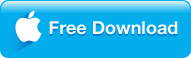
Unlike the free open-source DVD ripping program VLC and Handbrake, you need to select DVD titles by hand, Dimo Video Converter Ultimate could digitize DVD collections to video in all popular formats like AVI, WMV, FLV, MPG, MOV, MKV, etc to fit your iPhone, iPad, Apple TV, PSP, Xbox 360, BlackBerry, HTC, Samsung and more. Besides, it allows you to convert 2D DVD to 3D movie for life-like 3D movie enjoyment on Oculus Rift VR headsets, HTC Vive for playback smoothly, more features of DVD decrypting like:
- Crack any DRM protection of DVDs, like CSS, Region Code, RCE, Sony ArccOS and more;
- 1:1 Copy DVD to lossless MKV or Multi-track MP4 to keep surrounding tracks and subtitles, MOV, MPEG, WMV,AVI etc. 350+ profile presets;
- Trim a long DVD video into unlimited parts and join them all together without gaps, and also rotate video, enhance video color, add watermark in clicks.
- Crop the DVD image to remove unwanted backdrops, black borders or emphasize a particular focal point.
- NVIDIA CUDA acceleration to deliver a super 60X fastest DVD ripping speed;
It is a pretty easy task to decrypt DVD to MP4 via this best VLC alternative. Download and install it on your computer (Windows 10/macOS Sierra and lower versions are supported).

Step 1: Click "Add DVD" button to load the movies from your DVD discs.
Step 2: Generally, main title will be checked automatically and listed in the NO. 1 task. Go to select "Format" > "Video" > "MP4" (located below where your DVD's files are displayed) and select the format you want from the drop-down list, such as "Multi-track MP4" or "Lossless MKV" to keep all DVD origital quality of subtitles and stereo surrounding sound;
Step 3: Click "Start" button to start backup DVD to any format or device you like.
|
|
Another VLC DVD ripping alternative program -- DVDmate (Mac version)
Price: $29.95
Other than the all-round Dimo Video Converter Ultimate, which able to covert general videos and rip Blu-ray disc to various formats, DVDmate is also one of the best VLC alternatives to backup DVD to MP4, H.264, MPEG, WMV, MOV, FLV. To bring you more convenience, so that you could play DVD on any portable gadgets, including iPhone 7/7 Plus, iPad Air 2, iPad Pro, iPad Mini 4, Samsung Galaxy S7/S7 Edge, Surface, Xbox, PSP/PS4/PS4 Pro without hassles.
 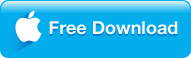
|
|
Got stuck into ripping DVDs to MP4 or other formats like AVI, MKV with the VLC alternatives? Please email us or or leave a message at Facebook.