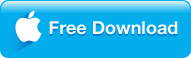Are you having trouble with .mov files playback? There aren't that many really popular video formats, but MOV is one of the leading contenders which is a file format associated with QuickTime applications developed by Apple. Lots users have been encountering QT MOV playback issues caused by the incompatibility of formats between different platforms and media players. For example, MOV videos can't be played on Windows Media Player unless you have the right codec pack installed, however, that's for a computer technician, otherwise downloading and installing a bunch of codecs and files can be quite frustrating. In this article, I'll introduce four simpler methods to playback the QuickTime MOV files on a Windows or Mac-based computer.

|
Method 1: With the best free MOV player - 8K Player
Method 2: Use QuickTime MOV Player
Method 3: Use VLC Media Player
Method 4: Convert QuickTime MOV to playable formats on PC/Mac
|
Method 1: With the best free MOV player - 8K Player
Get 8K Player or Mac version if you are tired of messing with codecs or tired of seeing the dreaded "Windows can't open this file" error message. Other than most other video players require you to install third party software ("codecs") that enable support for the particular type of file you wish to play. Design as a lightweight standalone media player to free play any MOV movies and videos - 8K Player already includes everything you need, no matter what computer you use is Windows 7/8/10 or Mac (macOS High Sierra, OS Sierra, El Capitan, and Yosemite included), it guarantees you a high video/image quality and super audio effect so that you can enjoy a smooth and lifelike (QuickTime) MOV video without any hassle. No adware, spyware and malware!
Free Trial Free Trial
people have downloaded it
Other functions of this free (QuickTime) MOV player for Mac and Windows 7/8/10:
-
Except MOV playback, it enables you to play 300+ types of video files like 3GP, M4V, MKV, MP4, MPEG, MXF, AVI, FLV, H.265, etc.
-
Accept more than 40 audio file formats: AAC, AC3, ACT, MP3, WAV, WMA, WV, XA and XWMA etc.
No limitation to loop at your will, able to defined by single or segment;
Bookmark in video whenever your inspiration coming out for future replaying;
GIF creator to output any funny motions in the movies;
Any 4K/DVD/HD videos and common media files are playable by this MOV player.
-
With the Blu-ray Power version, you can play Blu-ray disc and Blu-ray folder/ISO files on your PC or Mac without limitation.

How to open MOV Files in 8K Player?
When you have downloaded and installed 8K Player on your Windows PC or Mac, there are 3 ways to play MOV file with this best free MOV media player:
* Drag & drop a MOV file to the main window;
Or
* On 8K Player main interface, click "Option" icon > Select the FLV video from your folder by clicking "Open File";
Or
* Right click on target MOV file, and navigate to "Open with > 8K Player" option.
|
Method 2: Use QuickTime MOV Player
Apple QuickTime is the Apple Mac OS default media player so Mac users can playback the MOV files on Mac very well by using the built-in QuickTime MOV player. And for Windows users, to its credit, they can take it easy to download and add QuickTime to their PCs as well. Once you have QuickTime installed, your PC can play the QT MOV movie trailers that Apple streams online, video clips recorded on Apple devices and various other videos that are broadcast over the internet. That's why I'd like to recommend the Windows version of QuickTime player to enable the rendering of an MOV file on the Windows platform.
Get the QuickTime for Windows here.
Note: Apple only lists Windows Vista and Windows 7 in the QuickTime download page.
|
Method 3: Use VLC Media Player
VLC is one of the most popular best free media players, offering QuickTime MOV file playback. Just like the above mentioned MOV video player, it stays far away from spyware, ads and doesn't track users. It allows you to input MOV videos encoded by virtually all codecs for playing. Despite that some VLC users said that MOV video is choppy or lagging and play just about any video or audio file thrown at it and MOV is no exception, it is still a choice.
VLC is also a multifunctional media player. Besides serving as the alternative to (QuickTime) MOV media player for PC, Mac and Linux, it can also play DVDs, audios, stream media over computer networks and transcode multimedia files.
|
Method 4: Convert QuickTime MOV to playable formats on PC/Mac
For those whose used to their current media player and aren't that enthusiastic about changing, how about converting MOV (QuickTime) to a suitable format before you can carry on using your own video players to play the MOV files? Such as convert MOV (QuickTime) to MP4. Dimo Studio offers an efficient software application for converting MOV files to MP4 without loss of quality – Dimo Video Converter Ultimate supports more than 300 formats to multiple output formats with ease.
Note that this software functions not just an efficient file converter but it moreover acts as a video editor, video player and video sharing service - media server. What's great about the Windows software is that it supports transcoding or compressing real MOV clips with 720p, 1080p or even 4K resolutions. MOV conversion is also easy to carry out, not to mention video quality is preserved at its best. Read this tutorial on how to convert MOV to MP4, then install the program and give it a try yourself.
Download Dimo Video Converter Ultimate for Windows or Mac for free.

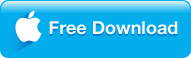

Step 1: Drag the MOV files onto the interface.
Step 2: Select an friendly format for your current media player, e.g. H.264 .mp4, AVI or WMV for conversion. Basically the "Select Format" > "Video" or "HD Video" > "MP4" or "HD MP4" is a universal format for media player on PC and Mac.
Step 3: Simply hit "Start" to finish MOV video conversion to the compatible file formats as per your media player such as VLC or WMP.
|
How did the process work for you? Which one are you interested in? Please feel free to Email Us to let us know what kinds of problems you're having with MOV (QuickTime) file playback and we'll see what we can do to help.