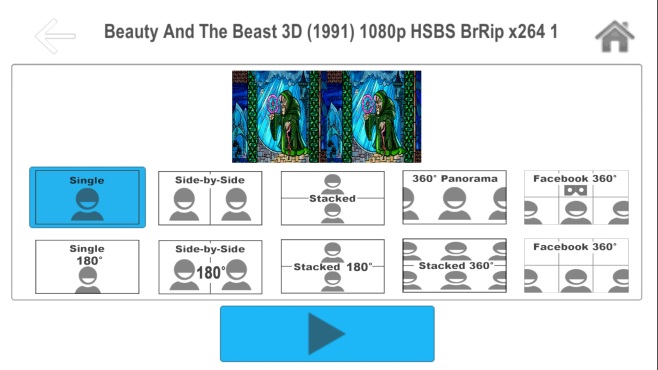If virtual reality is the future of computing/gaming/TV and film, for most their first experiences with VR will be with a mobile viewer. Not requiring a flashy console or a souped up PC, Homido Virtual Reality Headset is a wireless device which gives you total freedom of movement with your smartphone. Benefit from the VR hardware blooming, users nowadays can easily access to 360 degree videos from YouTube, Facebook, etc.. But yet, many people want to experience the crisper and sharper 3D movies in 3D Blu-ray. If so, you come to the right place, why not try the easy way below to get movies of 3D Blu-ray discs to Homido VR for more immersive virtual reality adventures?

|
How to watch 3D Blu-ray on Homido VR
To experience virtual reality on smartphone via Homido VR, you need VR player apps that play VR format. Homido 360 VR player is such a VR video player app tool not only help iOS and Android users to play 360 VR videos, 2D videos and 3D SBS formats, but alos works as a SBS browser to watch 360-degree videos from YouTube, Vimeo, iTunes etc in 3D SBS mode. So if you want to put 3D Blu-ray films to Homido VR for viewing with 3D effect, the first step is rip and convert 3D Blu-ray to Homido VR/Homido 360 VR Player compatible SBS 3D videos.
Best 3D Blu-ray Ripper for Homido VR
In fact, with the right program, you can get all done easily and quickly. If you're confused about choosing a suitable 3D video covnersion tool, I recommend you try Dimo Video Converter Ultiamte.
Why choose Dimo as the top 3D Blu-ray Ripper for Homido VR?
- Simple steps to convert 3D Blu-ray to side-by-side 3D formats which is compatible with Homido VR without quality loss
- In addition to 3D Blu-ray, it allows you to convert 2D Blu-ray, DVD, 2D or 3D movies in MKV, FLV, AVI, 3GP, MTS, etc.
- Freely customize the output videos by changing video/audio parameters, trimming, cropping, adding watermark, video effect
- Circumvent all new Blu-ray with copy protections like AACS, BD+, region code, latest MKB, etc, making Blu-ray ripping without obstacles
- Accelerate 3D Blu-ray to H.264 conversion up to 30 times faster by using NVIDIA CUDA & AMD technologies which saves your precious time
- Compatible with Windows 10/8.1/8/7/XP/Vista.
If you're a Mac user (macOS 10.7 or later), simply turn to its Mac version here, which has the same function as the Windows version.
Converting 3D Blu-ray to 3D SBS videos for Homido VR is simple as ABC. After downloading, installing and running the top 3D Blu-ray Ripper for Homido VR, follow the steps below to convert 3D Blu-ray to SBS 3D MP4 videos for Homido VR in a few clicks! The below guide takes 3D Blu-ray Ripper for Windows (Windows 10 compatible) screenshots for example.
Free Trial Free Trial
people have downloaded it
|
Note: Please rip legally-owned 3D Blu-ray only for personal noncommercial fair use. It is illegal to decrypt and backup 3D Blu-ray for commercial use. You shall abide by local copyright laws to copy protected 3D Blu-ray.
How to rip 3D Blu-ray to SBS MP4 videos for viewing on Homido VR

Step 1. Load 3D Blu-ray movies
Launch the top 3D Blu-ray to Homido VR converter, add your 3D Blu-ray files by clicking the "Add Blu-ray" icon. 2D or 3D Blu-ray folders are also supported.
Step 2. Select output format for Homido VR
Click "Select Format" bar and find "Format > Video", there are a lot of format options for you. Here MP4 is recommended for Homido VR. The new profiles for VR headsets like Homido VR, View-Master VR, PSVR, HTC Vive, Gear VR, Oculus Rift, etc. are coming soon.
Step 3. Advanced Video/Audio settings
Click "Settings" button to do corresponding settings regarding to video, audio. Note that Homido VR compatible audio has to be encoded in AAC or MP3. AC3 audio and DTS Dolby don't seem to work. Please compare your smartphone specification with this table and do corresponding adjustment. (More details can be found here)

Step 4. Add Side-by-side 3D effect
According to user manual, to watch 3D movies on Homido VR, the film must be in Side-By-Side (SBS) format. Click "Edit" icon, turn to "3D" tab, and choose Left-Right option to add side-by-side effect to your 3D Blu-ray. Or you can start editing your 3D files by trimming, cropping, adding text watermark, apply special effect and so on.

Step 5. Start to rip 3D Blu-ray to Homido VR
The last step is to press the "Start" button on the right to start converting 3D Blu-ray to Homido VR supported 3D SBS MP4 vidoes. The conversion takes a few minutes, after conversion, you can click "Open" to locate the output videos. Then you can transfer and play the converted SBS MP4 3D videos on Homido VR headsets.
|
How to import ripped 3D Blu-ray to Homido VR
Besides streaming or loading a video through the app's browser (any video, including 360 videos), you can download application and then upload the converted video on computer to Homido VR for viewing.
1. Download the applications
For iOS users, Homido Player is the app of choice. It's meant to go with their own VR headset but you can use the app with any headset you have.
- To add your video to the app's player, download it and then connect your phone to your computer.
- Open iTunes and select your device.
- Under your device's content options, click Apps and scroll down in the pane on the right.
- You'll see a list of all installed apps and a separate list of apps that you can add files to.
- Select Homido Player here and scroll down until you see the 'Add File' button. Click it, navigate to your file and select it, and then wait for it to be added to your device. You do not need to sync your phone to iTunes.

Once you've set the movie to play, just insert your phone into the headset and enjoy. Make sure you turn the 360 degree option off and switch to the 'flat' option. SBS should be kept Off if you need the app to split your movie into two windows, and 'On' if you don't need to split the movie. Here's what it looks like in the Homido player.

For Android users, there's AAA VR Cinema. The app is excellent if your headset has no action buttons of any sort. It can split a video into two windows and you can navigate the app with head gestures. Adding a file to it easy; just copy it to your device.
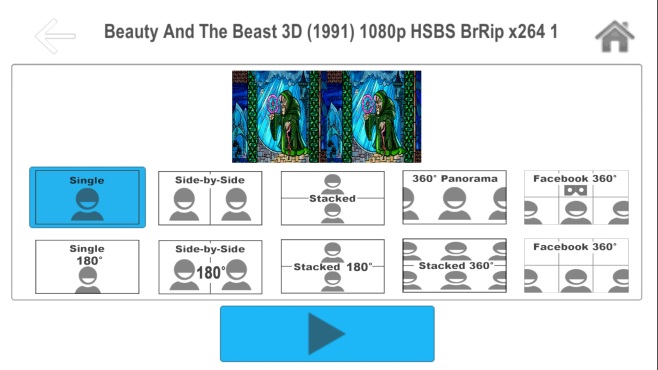
2. Adjust the lenses
- Choosing the right lens cone
- Short cone : for short sighted people
- Medium cone: for people with normal vision
- Long cone : for long-sighted people
- Insert the lens in the cone
- Clip the cone to the interior of the headset
3. Start the smartphone
On the smartphone : start a film or an app.
4. Insert the smartphone
- open the front clip with one hand
- insert the smartphone with the other hand
- position the smartphone correctly: exactly in the middle, not too high, nor too low, nor crookedly.
5. Adjust the headset to fit your head
- Eye-lens distance: if you think that the lenses are too close to your eyes you can adjust their positions using the side wheels. Turn the two wheels at the same time.
- Distance between eyes: use the top-wheel to adjust the distance between the eyes to get the clearest possible image.
- Use the optional strap to distribute the weight around your head.
Where to Find High Quality 4K/1080P HD 360 VR Videos to Download Free?
You can also download high-res VR videos from the Internet for viewing on Homido VR offline, since the high quality 4K 1440p HD 360 VR videos online streaming can heavy network loads and result in annoying buffering. To find the high quality 4K HD VR videos to download? Here are the top 4K HD 360 VR video tube sites list:
Upon the completion of download, you can play the VR videos with Dimo Video Converter Ultiamte– one of the best VR video players to playback downloaded 360 VR videos, or share to iPhone/iPad/Android/Windows phone and then use your Homido virtual reality headsets for more immersive viewing. Free download Dimo Video Converter Ultimate now!
|
Have more questions about how to watch 3D Blu-ray on Homido VR headset, please feel free to refer to Homido FAQs or contact us>>