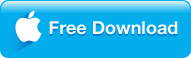Though 4K Blu-ray discs was only discussed a couple years ago, more and more movies avatars have been jumping into this big resolution Ultra HD 4K Bu-ray movies. Especially with the handful of affordable 4K Blu-ray players like the 4K "entry-level" Panasonic DMP-UB400 and a decent collection of 4K Blu-ray discs coming into our daily life, you won't need to be in the lurch to the visual enjoyment of astonishing 1080p up to 4K contents anymore. However, only with the 4K Blu-ray player hardware, it's not enough to enjoy incredible 4K Blu-ray movies like "Star Trek: Enterprise" in your home theatre without limits, you also need the decent 4K Blu-ray player software to watch them. Thus, how to have real 4K Blu-ray visual movies on Panasonic DMP-UB400?

|
➤ Part 1 Why 4K Blu-ray discs won't play with the Blu-ray player like Panasonic DMP-UB400?
➤ Part 2 The Best 4K Blu-ray player to fix 4K Blu-ray on Panasonic DMP-UB400 not working
➤ Part 3 How to remux and rip 4K Blu-ray to play with Panasonic DMP-UB400?
|
Why 4K Blu-ray discs won't play with the Blu-ray player like Panasonic DMP-UB400?
In contrast to HD Blu-ray discs, the 4K Ultra Blu-ray offers content in 4K ultra HD resolution of 3840 x 2160 pixels and in addition to this, they include other display and audio technologies of Dolby Atmos and DTS-X surround sound formatsfor a superior, more advanced display experience. These other developments include high dynamic range (HDR) formatting for special audio technologies like so-called ‘object based' audio systems of Dolby Atmos and DTS:X. Furthermore, 4K Blu-ray content can be played back from these discs at a higher frame rate of 60 fps, which is quite impressive considering the resolution involved.
Yet like the traditional Blu-ray discs are encoded under the H.262/MPEG-2 Part 2, H.264/MPEG-4 AVC and VC-1, while 4K Blu-ray discs are encoded under the H.265/HEVC standard with Blu-ray protected code like AACS, BD+, UOP up to MKB V62.2 etc., which will make the ordinary Blu-ray players cannot handle 4K Blu-ray, and your Panasonic DMP-UB400 won't work with 4K Blu-ray discs if your 4K Blu-ray collections contains the code beyond its library. Also, 4K Blu-ray discs are multilayer discs, dual-layer for 66GB while triple-layer for 100GB, which can perplex your current player. Besides, the read mechanism and the size of 4K Blu-rays are still not clear, though it is for sure that additional features like higher frames-rates at 60HZ, expanded color with wider color gamut and greater capacity up to 100GB are pinned on earth., That means, to play 4K Blu-ray on Panasonic DMP-UB400, a normal standalone Blu-ray players simply won't play a 4K UHD Blu-ray disc like:
- "Stutter or glitch while 4K videos playing."
- "Error reading a 4k (4kUHD) video."
- "Shows 'Not supported content' error message."
- "4K video playback totally freeze on PC."
- "Video Player crashes while playing 4K video."
|
The Best 4K Blu-ray player to fix 4K Blu-ray on Panasonic DMP-UB400 not working
To overcome the limitation of 4K Blu-ray discs encryption code, up to 2160p resolution and the playing frame up to 60 fps, 8K Player has coming out to fully support 8K/UHD/4K Blu-ray, 3D, HD, DVD, standard video, audio etc. media files. Like its name implies, 8K Player has the ability to change your system's region code to match the 4K Blu-ray disc you want to play, so that you can take your computer like ASUS ZenBook Pro UX501 or Macbook Pro 2016 with Panasonic DMP-UB400 as the excellent 4K displayer. This best Blu-ray playback software also brings you incomparable theatre-quality sound at home, thanks to the support of Dolby TrueHD, Dolby Digital, DTS HD Master Audio and DTS Digital Surround technology. If you are running on MacOS(including macOS Sierra 10.12), please turn to 8K Player for Mac. Now just download the program and follow the steps below to finish your task.
Free Trial Free Trial
people have downloaded it
Other features of this 4K Blu-ray player:
- Support Blu-ray folder/ISO images along with the brand new HEVC/H.265 format playback without stuttering;
- Make vivid GIF at will during 4K Blu-ray movies playing;
- No limitation to loop the 4K clips by a single clip or segment;
- Bookmark in video whenever your inspiration coming out for future replaying;

Step 1 Download the excellent 4K Blu-ray Player on your PC and install it;
Step 2 Launch 8K Player and load Blu-ray contents by inserting it into 4K Blu-ray Panasonic DMP-UB400 on your PC;
Step 3 Click Arrow icon at the end of right playing progress bar and select "Open Blu-ray" from the pop-up media menu.
|
How to remux and rip 4K Blu-ray to play with Panasonic DMP-UB400?
Since 4K Blu-ray has more strict encryption than ordinary Blu-ray to decrypt, if you want to upscale your 4K Blu-rays with Panasonic DMP-UB400 to 4K/near-4K quality and get stunning resolution, or enhance your 3D blu-ray movies, you will find this software kit very useful – 4K Blu-ray ripper. And Dimo Video Converter Ultimate, is so a qualified Blu-ray converter of all-region Blu-ray ripping program with fully support of Windows XP/7/8/10 and Mac OS X (Sierra 10.12 included), to rip 4K Blu-ray disc and then resort to the newest Blu-ray Player Panasonic DMP-UB400. With it, it's pretty easier to crack the protection code by AACS, BD+ region code (Region A, Region B, and Region C) or the latest MKB protection and convert to the friendly format with your 4K Blu-ray of Panasonic DMP-UB400.

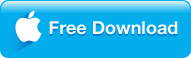
– 1:1 Remux 4K Blu-ray to lossless/uncompressed M2TS for playing on Panasonic DMP-UB400 without stuttering;
– Rip 4K Blu-ray to SD/HD/4K H.265/H.264 MKV/MP4/MOV/AVI with multiple subtitle and audio tracks (AAC, AC3, MP3, 7.1/5.1 Dolby soundtrack) for the traditional Blu-ray player;
– convert 2D 4K Blu-ray to 3D SBS MKV/MP4 while also convert 3D 4K Blu-ray to 3D SBS MP4 for VR Headsets.
– Free downloaded 4K videos/movies on the 4K Blu-ray torrent sites or other 300+ 4K video sharing sites like YouTube, Vimeo, DailyMotion etc;
– Stream and transfer converted 4K Blu-ray to various devices of iPad, iPhone, Android, Sony TV, Samsung TV, Xbox etc.
- NVIDIA CUDA acceleration technology to 30X faster 4K Blu-ray ripping speed than ever.
Check out the instructions below to see how to use 4K Blu-ray ripper Dimo Video Converter Ultimate to rip 4K Blu-ray films to Panasonic DMP-UB400

Step 1. After installing Dimo 4K Blu-ray ripper and inserting Blu-ray disc on your Panasonic DMP-UB 400, and load 4K Blu-ray contents by clicking "Add Blu-ray" (4K Blu-ray folder and ISO image files are supported also).
Step 2. Hit the drop-down menu of "Select Format", which will bring up a panel of tons of preset formats where you can choose any format you will play as per your playback devices or compatible media player. Here we just pick "Video" > "MP4" who is widely accept by Panasonic DMP-UB400 and nearly all devices.
Tip: If you wanna some advanced settings, you can click "Settings" icon to adjust the video, audio parameters bitrate, frame rate from 24 fps up to 120 fps, sample rate, audio channel, etc. for example, if you also want to play this 4K Blu-ray on other than Panasonic DMP-UB400, you can downscale 4K Blu-ray to 1080p there. Plus, you can click "Edit" button to do some editing work cropping Blu-ray video to remove the black bars, trimming any segment of Blu-ray to convert, settings effect, adding watermarks.
Step 3. Tap "Start" to begin ripping 4K Blu-ray to Panasonic DMP-UB400. When it is done, click "Open" to locate the ripped 4K Blu-ray movies.
Note: If you want to stream ripped 4K Blu-ray to TV with Panasonic DMP-UB400 remotely without file size limitation, please read on the Blu-ray to TV transferring solution here.
|
Got stuck into ripping and watching 4K Blu-ray discs with Panasonic DMP-UB400 or other 4K Blu-ray players? Please email us or or leave a message at Facebook.